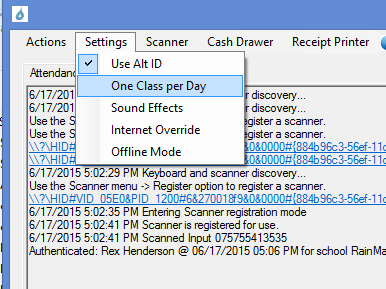NOTE: There are plenty of obstacles that can stand in the way of downloading and installing this software from the Inernet.
- Your Windows operating system needs updates
- Anti-Virus Protection preventing Internet downloads or applications
- Other Scanner or Point-of-Sale software conflicts
- Computer is infected
- Windows protections (see below)
Basic Installation Steps
NOTE: If you encounter this warning when running the installer or the desktop app, simply click the
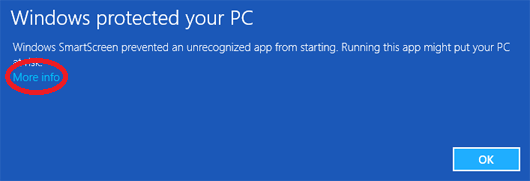
Download the installer.
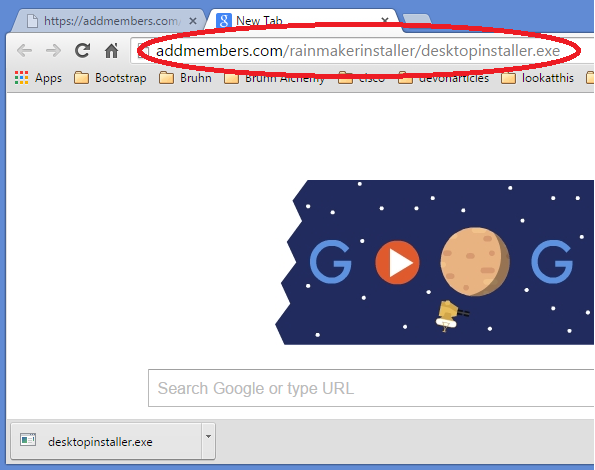
Run the installer. It will begin downloading the desktop app.
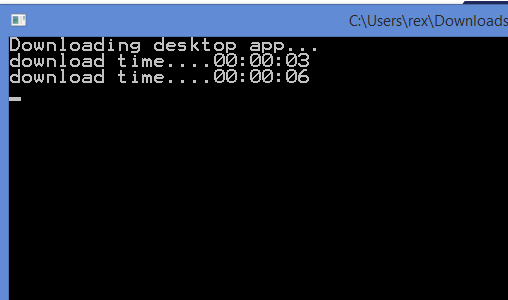
when the installer completes, hit Enter.
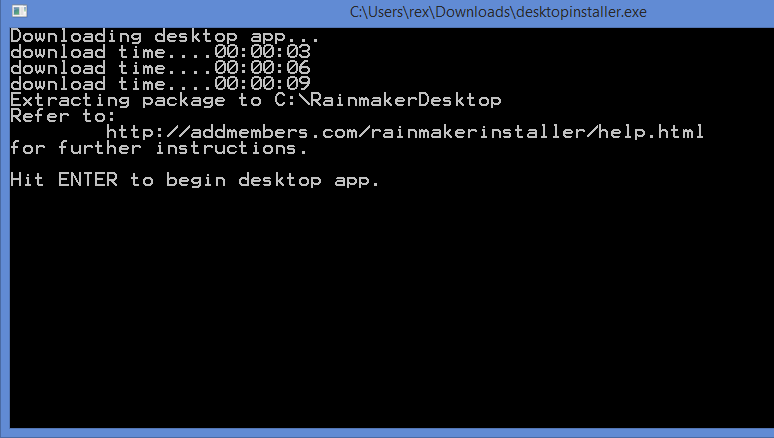
Right-click the Rainmaker icon and select ""pin the program to the taskbar", so the icon to begin desktop app is always available from the taskbar location.
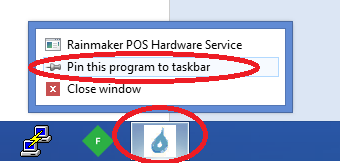
Enter scanner registration mode.
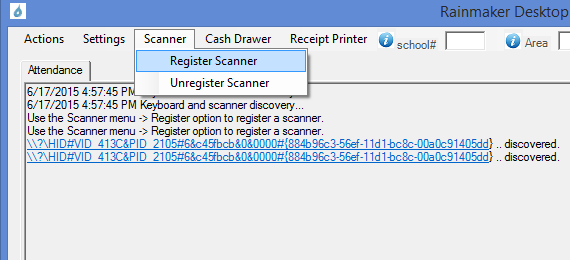
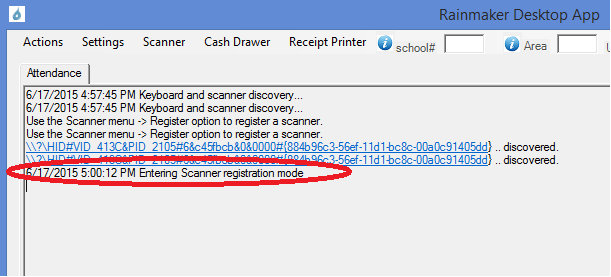
Scan any random barcode to register the scanner.
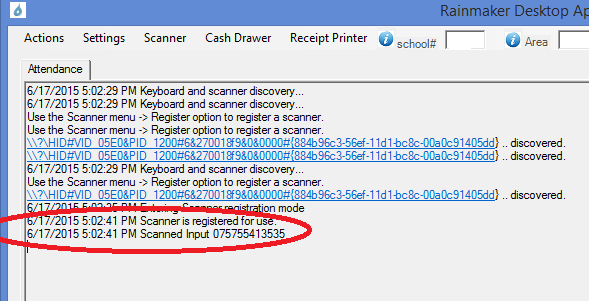
Login to the desktop app. When you enter your login, a search is performed on the server and your school id is filled in. If your login is used across multiple schools, you should see a selection of schools to choose from. Supply your password and click the Login button to complete the login process.
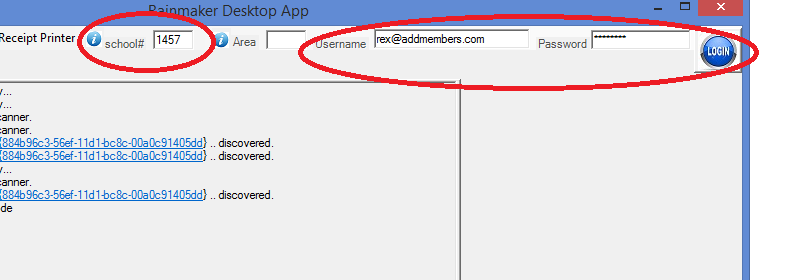
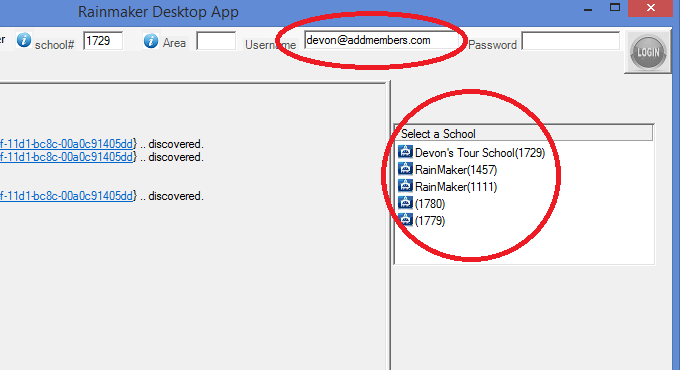
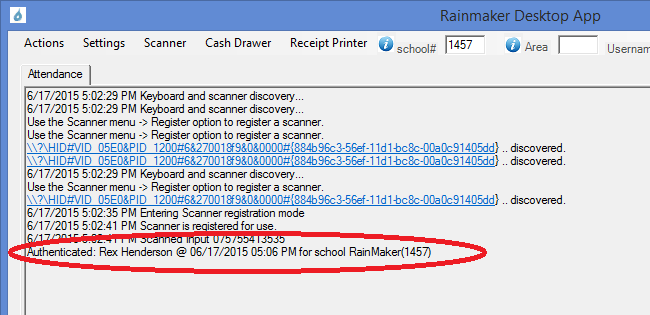
Lastly, set appropriate settings.
- Use Alt Id - for schools that scan barcodes off of keychain badges. Turn this off if you receive "Not Found" errors when scanning members.
- One Class Only - If your members can only mark attendance once per day.
- Offline Mode - If your Internet goes down, you can store attendances locally. They will sync when Internet access if re-obtained and the desktop app is restarted.